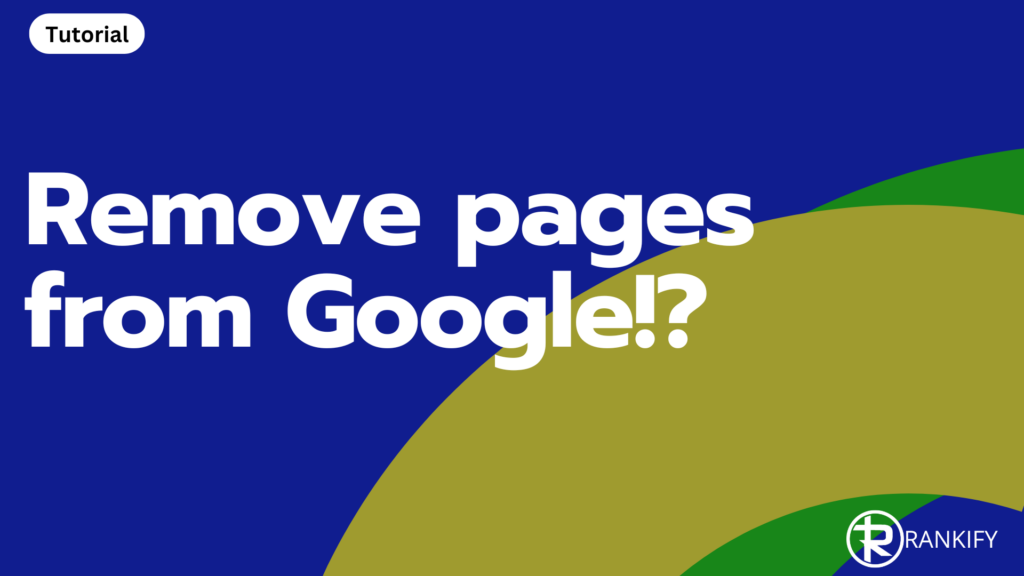One way to improve your Google rankings is to remove unnecessary pages from your website. I recommend everyone do a content pruning audit at least once a year. Content pruning is like trimming dead branches from a tree, allowing the remaining branches to thrive with more nourishment.
However, once you delete your pages, they often appear in Google searches for weeks or months afterward.
Or perhaps, there are pages in Google you didn’t want to be there.
So, how do we go about it?
Make sure you remove them from your site first or add a Noindex tag
Once you delete pages from your website, they will still show up in Google when you search for them. Google puts all web pages in their personal archive so to say. So, that means that you have to remove them from Google somehow!
This archive (Index) stores billions of webpages. The search engine will not check all websites every day to see if these pages still exist. It just looks at its own library (index) when somebody looks for it.
Based on this, it will display the search results that best match the search query. Therefore, if you search specifically for pages, they may remain findable in the search results for months!
Eventually, these pages will be removed from its index, but that can take quite a bit of time.
Delete them through Google Search Console
But you can tell Google to remove them from its index by making a simple request through Google Search Console. Here are the steps you should take.
Step 1: Go to Google Search Console:
https://search.google.com/search-console
Step 2: Go to the option: Removals
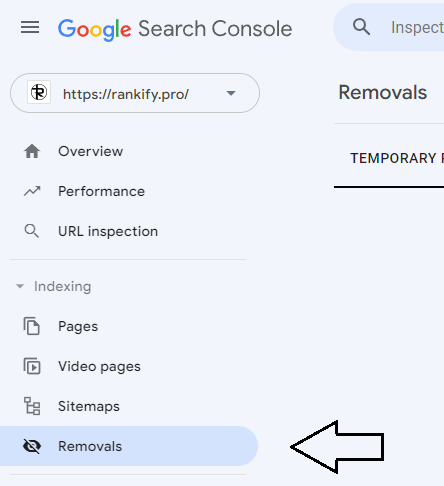
Step 3: Click on New Request
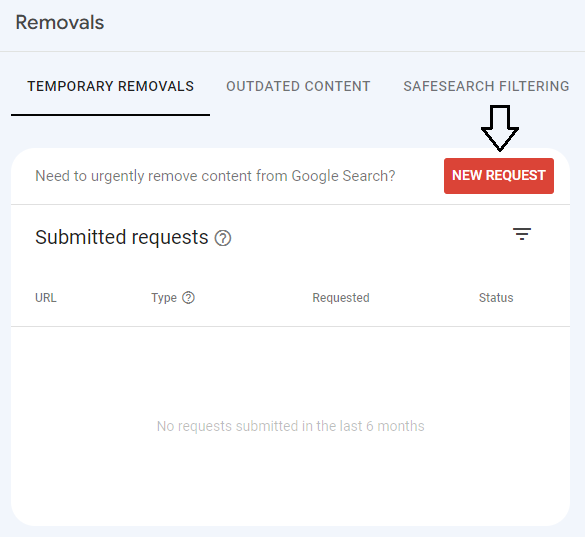
You will see the following screen
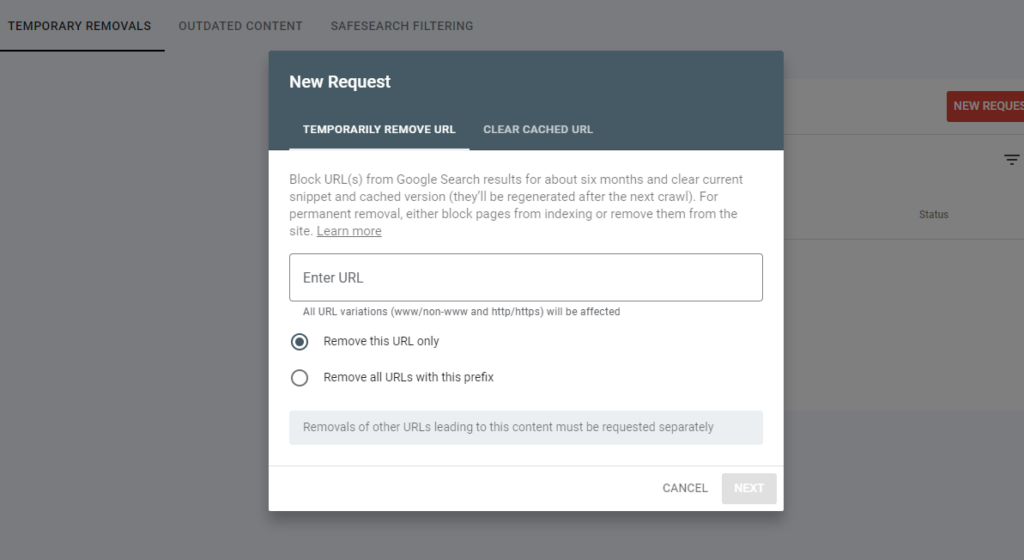
Step 4: Enter the URL of the page you want to remove from Google’s Index.
Enter the URL and then click Next
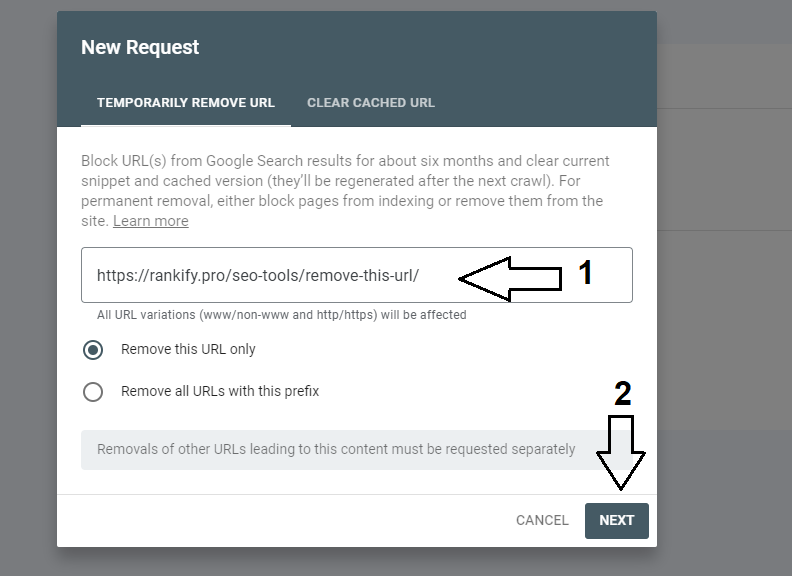
Step 5: Select: Submit Request as the last step
Fortunately, this option is built in in case you made a mistake.
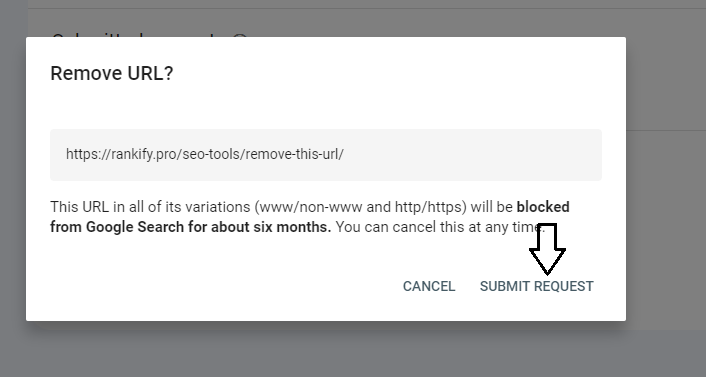
Once you have requested the deletion, you will be taken to an overview with all the submitted requests.
If you see that you made a mistake, simply remove the request by clicking on the 3 dots behind the URL, and remove it.
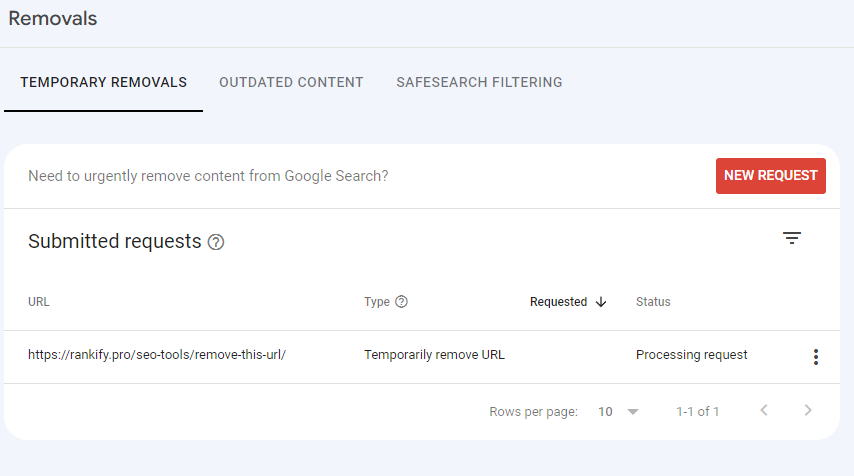
Please note that this is a temporary removal for 6 months. If these pages continue to exist on your website without a Noindex tag, they will reappear in the search results after 6 months. So, make sure you either remove the page from your website or add the noindex tag so it will not get back into the search results.
Delete an entire category from Google?
When auditing websites, I regularly encounter lots of unnecessary URLs, like tags, categories or authors that do not need to be indexed. This is a very common indexing problem.
In that case, you can have a whole bunch of pages removed by specifying the category. Just be careful that you make sure you have the correct order.
Then choose the next option at Step 4: Remove all URLs with that prefix…
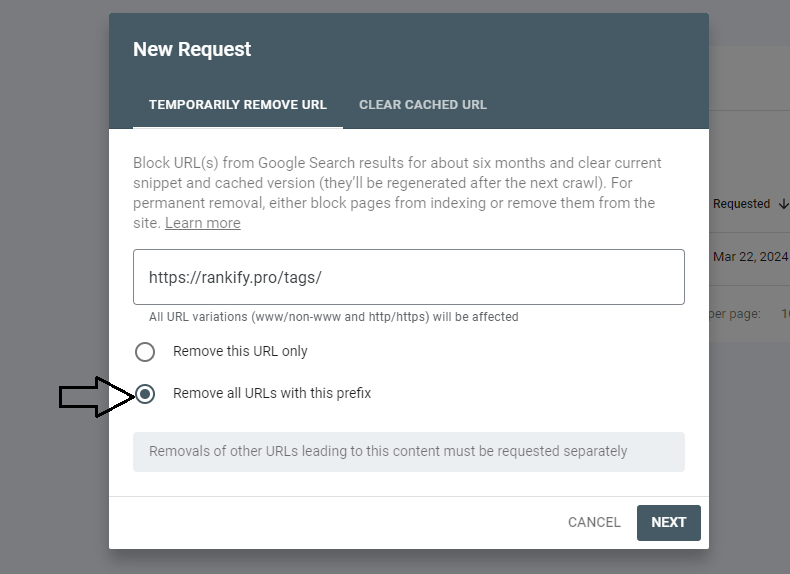
Delete an entire website from Google?
That is also possible. In some cases there is a website on the internet that no longer needs to be visible in the search results.
In that case, you can enter the URL of the domain in Step 4. So in my case: https://rankify.pro
Tip: set existing pages to no-index
With the above option, pages will no longer be shown in the search results for up to 6 months . If the pages no longer exist, this is often sufficient.
But if you have chosen this option because you simply don’t want to show a few pages anymore, for example, for a special offer or something else, it is better to also set them to no-index!
Here are some useful articles: